How to use wireless power share on a Samsung Galaxy phone
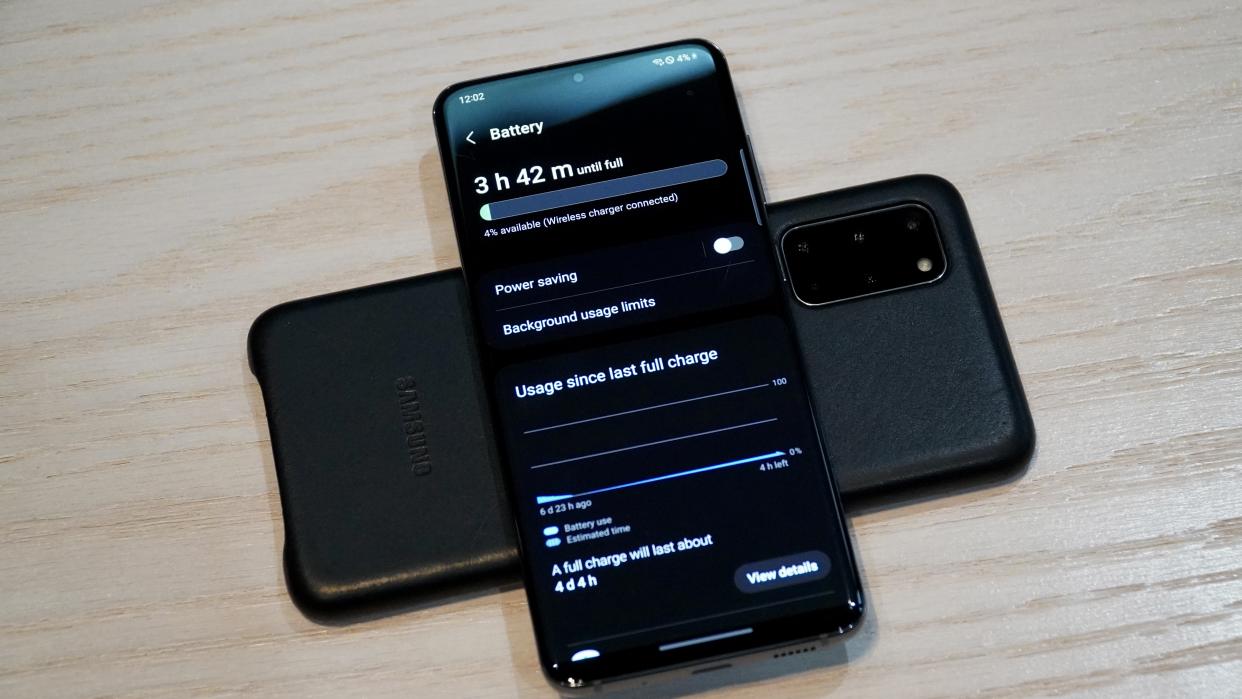
Samsung has been at the forefront of wireless charging tech in its phones including the ability to charge other devices wirelessly. By enabling Wireless sower sharing, users can charge other devices off of their Samsung Galaxy phone's battery.
With 4.5W available on Samsung Galaxy phones, wireless power sharing is ideal for relatively low-power tech with Qi charging support like smart watches or wireless headphone cases, but can also be used to charge other phones in a pinch.
How to use wireless power share on a Samsung Galaxy phone
The first time you enable Wireless Power Share, it’s a good idea to do it through the settings menu. After that, you can use a shortcut in the notification shade.
1. Open Settings on your phone.
2. Scroll down and select Battery and Device Care.
3. Select Battery.
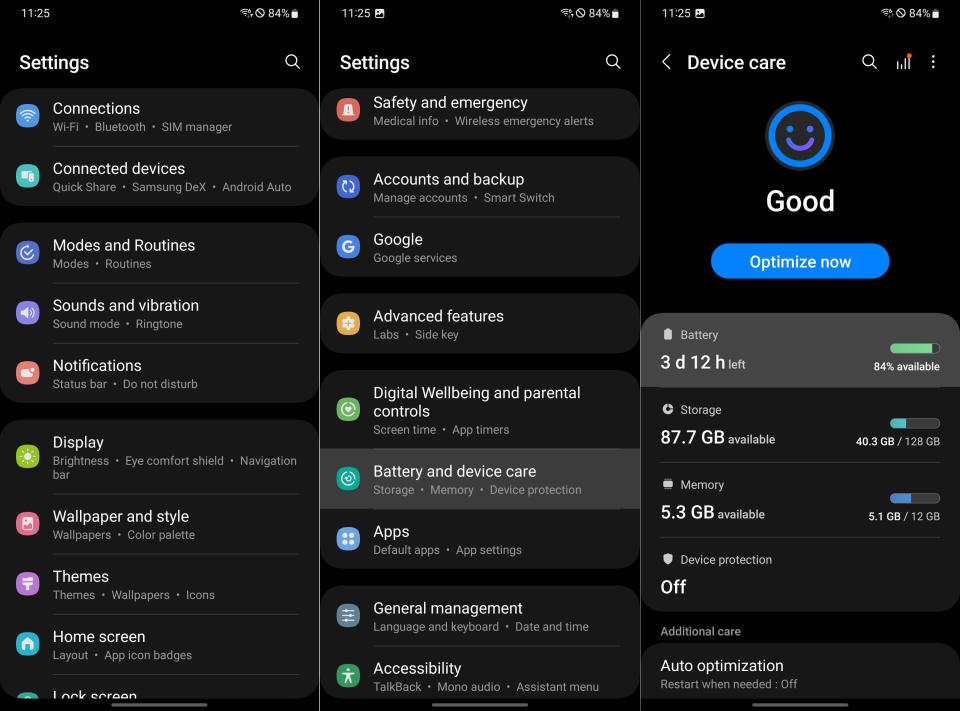
4. Scroll down and select Wireless power sharing.
5. At the top of the page, toggle Wireless power sharing to on. Below, there’s an animation that shows you how to line up devices for charging.
Before leaving this page, scroll down to the option for Battery limit. You can set a lower limit for the host device’s battery so you don’t run your phone flat topping up your friend’s perpetually dying iPhone. This also protects your battery by keeping consumption lower when the battery charge level is low. Running your battery down to zero can negatively impact its longevity, so it’s good to make sure you’ll have plenty of juice left to make it to the end of the day.
6. Place a device on the back of your Galaxy phone to start charging.
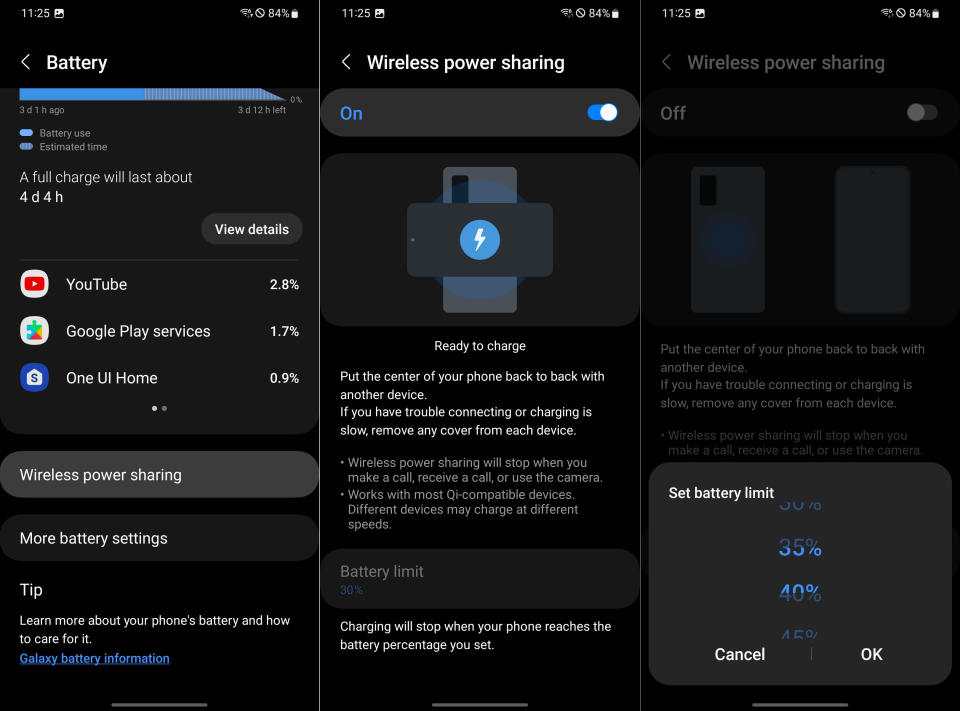
When you remove the device, you will be given the option to end wireless power sharing.
The charging speed will be relatively low compared to a fast wireless charger or USB connection, so you’re really just looking for enough power to make it home to your wall chargers. Wireless power sharing on modern Samsung Galaxy S models supports speeds up to 4.5W. To put that in perspective, a wall charger without Quick Charge or PD support often supports 5W output.

You can also add Wireless power sharing to your shortcuts in the notification shade. Swipe down from the top of the screen to see your shortcuts. You may need to swipe again to see them all. Tap the Wireless power share option to enable the feature. If you don’t see the shortcut, you may need to add it by tapping the three dots in the top right-hand portion of the screen and selecting "Edit buttons."
Forget your charger? No sweat!

While wireless power sharing is great for charging in a pinch, it doesn’t make sense as an everyday solution since it drains your primary device. If you need portable power, one of the best power banks makes a lot more sense. Many of these power banks also support wireless charging, and if you bring a cable, also support fast charging. You can even get a massive 25,000mAh battery pack like a Ugreen 145W model that can fully charge your devices multiple times over.
That being said, if you’ve got one of the best Samsung phones, like the Galaxy S23 Ultra with its beefy 5,000mAh battery, you can easily keep your headphones and Samsung smartwatch going using wireless power sharing alone.

Samsung Galaxy S23 Ultra
Enough power for two
The Samsung Galaxy S23 Ultra is one of the most powerful phones Samsung has ever made with fast hardware and a large 5,000mAh battery. Even with wireless power sharing to a smartwatch, this phone should easily make it to the end of the day.
