Google Gemini – the new Assistant has plenty of ideas
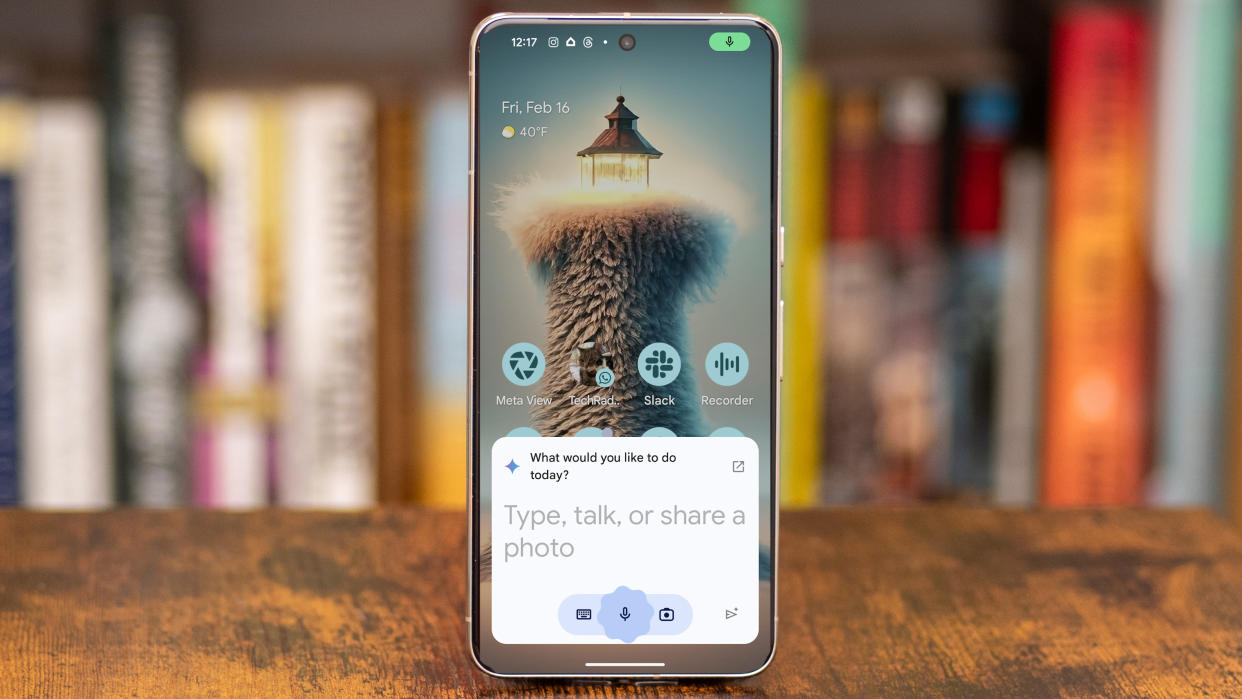
Google has replaced its Google Assistant with a new AI-based tool, Gemini, at least for those of us in the US daring enough to download the new app. I tried Gemini on my Pixel 8 Pro, testing it side-by-side against the older Google Assistant on my OnePlus 12. The experience is changing very quickly, and features that didn’t work yesterday may suddenly work tomorrow. Overall, Gemini is trying to be something very different than Assistant, without removing the features I’ve grown to rely upon.
Google Gemini hands-on: Design
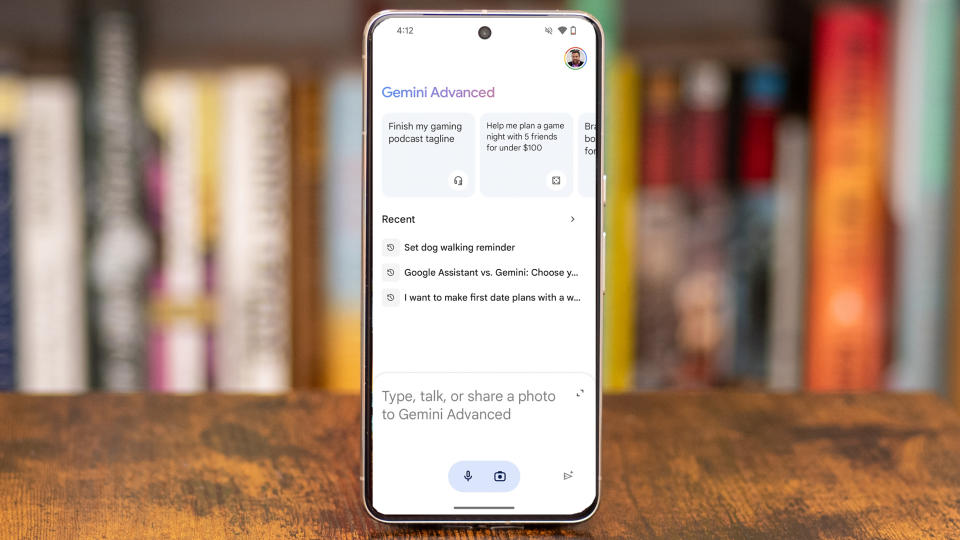
It was obvious from the first time I opened Gemini that it’s trying a different approach. While Google Assistant asks “Hi, how can I help?,” Gemini posits “What would you like to do today?” Assistant waits for me to start speaking. Gemini listens, and also has a prompt below the question telling me to type, talk, or share a photo.
When I started using Gemini a week ago, there were many things it couldn’t do that Assistant could handle. Gemini couldn’t control my smart home equipment. It wouldn’t set a reminder. Gemini needed me to press a button after I gave it a command. There were many bugs at first, but in only a week the software has greatly improved. It can control my lights and thermostat, for instance, and its response is now automatic.
If you want more than just a basic Assistant, you can open up the full Gemini app. Up top, Gemini offers suggestions for things to try, with interesting options that change frequently.
Beneath sits a list of your three most recent queries. Gemini keeps track of everything you ask, and since it’s an AI it will also summarize the session and give it a title. You can look at your entire query history and delete an entry, or give it a more appropriate heading. You can also pin your best chat sessions.
Gemini’s hidden strength is its ability to talk to other Google apps. It can replace Google Assistant because it uses Assistant as one of its many tools, along with Maps, Search, and even others. You can save a chat session directly to Google Docs, or export it directly to a Gmail message.
If you don’t want to use Gemini as your Assistant replacement whenever you press the Power button or yell “Hey Google,” you can choose Assistant instead in Settings.
Google Gemini hands-on: The Gemini differences
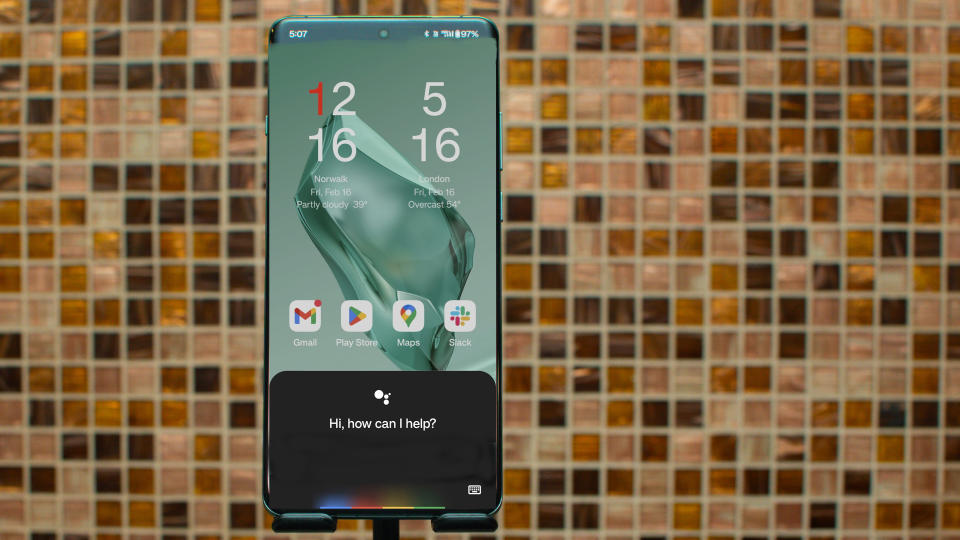
While Google Assistant is just that, an assistant to do things on your phone, Google Gemini is trying to be smarter, more like a human helper with ideas than a cold machine.
For instance, among the suggested activities, Gemini suggests I “Brainstorm team bonding activities for a work retreat,” and offers “Ideas to surprise a friend on their birthday.” When I tap on the birthday ideas option, it adds “concert-loving” friend, which is clever because I can easily replace that with “table-top game loving” or whatever my friends are actually into.
For image generation, the suggestions from Google show the granularity of detail that Gemini can handle. To create a space hedgehog, Google started with a 36-word prompt with verbs, descriptions, and things to avoid in the final image.
Gemini is smart enough to continue a conversation after a prompt. I asked for suggestions for plans in a specific town nearby and it offered four suggestions. I said I liked the fourth option and asked it to expand and it complied, offering more options that were similar. I had no problem referring to previous prompts in a single chat, even if I’d veered off-topic a bit.
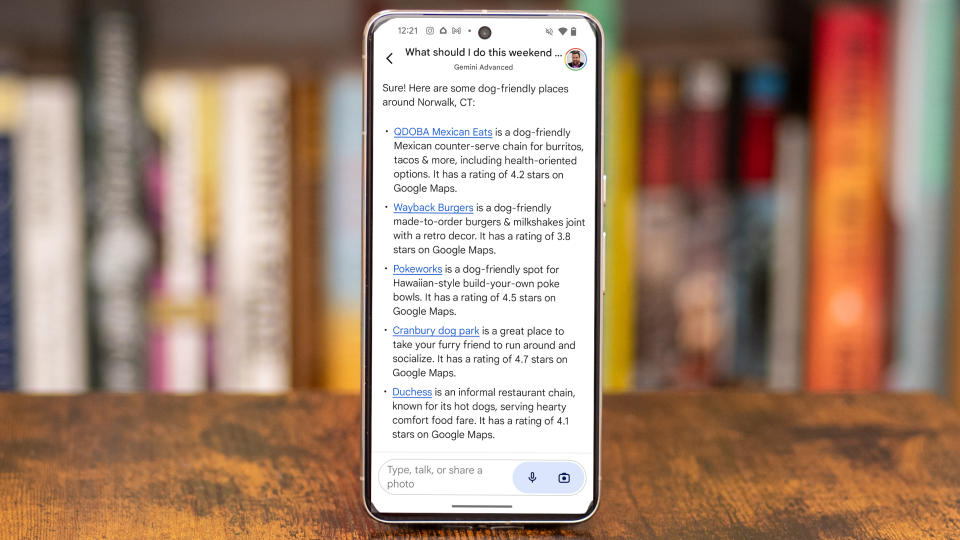
So, is Google Gemini the new Google Assistant, or is it an app that runs Assistant on my behalf? Assistant doesn’t have a full screen app, it’s always a pop-up window. Google Gemini starts as a pop-up, and you can open the app to dive into more detail.
Assistant can’t interact with photos like Gemini, though this is still a buggy feature. It would often refuse to help with a photo task, telling me it couldn’t work with images, or it wasn’t yet ready to handle photos of people. Sometimes these photos didn’t include humans, so I’m not sure what caused the error.
On some occasions, Gemini would tell me that it could not interpret an image, and then it would offer me detailed information. I asked about a bird in a photo I’d taken and it told me it couldn’t review the image, then offered me links for info about the Great Cormorant. I expect these bugs will be ironed out soon, but I’m still unclear what Gemini will be able to do with images I upload.
Google Gemini hands-on: Performance

Google Gemini is slow. When I tried the same tasks side-by-side with Google Assistant on my OnePlus 12, Assistant always finished first. That could be the faster Snapdragon 8 Gen 3 processor in the OnePlus 12, but I suspect there are bottlenecks slowing down Gemini. After all, Gemini isn’t replacing Assistant, it’s using Assistant, so that creates an extra step.
That said, there aren’t many tasks for which I need Gemini to respond with great haste. If I’m asking for weekend plans, I can wait an extra ten seconds for a good answer. If I’m turning off all the lights in my house, the longer pause is annoying.
The Gemini results can be impressive, and Gemini can expand or adapt its answers. In fact, it always suggests ways it could expand to be more helpful. If I ask for a destination, it might offer a few ideas that are bad and one that’s great, and when I identify the choice I like, it can find similar options. Of course, that’s what a machine does best, match patterns.
I tried using Gemini to plan a fiction novel about a robbery and it was surprisingly fun. Its suggestions were cliche, but it did a great job offering pathways to expand. After I gave it an initial plot synopsis, it offered to flesh out storylines, create plot twists, and even devise motivation for different character actions.
I’ll keep using and testing Gemini, and it has a lot of room for performance improvement, but the experience is still fun and satisfying, and the results are often worth the wait. The suggestions are not uniformly good, but they are occasionally great.
Google Gemini hands-on: First impressions
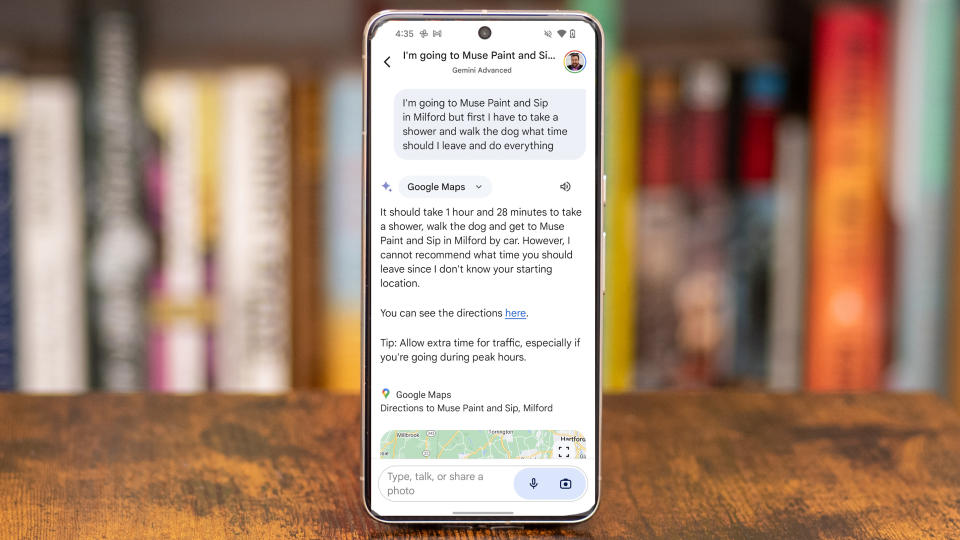
What is Gemini for? Approaching a new AI tool, it’s hard to know how to use it. It isn’t really a replacement for Assistant so much as a gatekeeper of all of Google’s apps that provide answers, especially Maps and Search.
Following Google’s suggestions in the app helps open doors. Google suggests using Gemini to help make plans, and that’s what I did most often. I made date night plans, weekend plans, and I’ll be using Gemini to help with a road trip soon. Gemini offered ideas that pointed me in the right direction, even if I didn’t use the options listed.
Google also has created a great tool for brainstorming. Gemini offered its most interesting results at the end when it suggested ways that I could ask it to expand. There were no one-step conversations. Every query ended with a call to action to go further. I liked that, it was very helpful.
What did I not like? I asked Gemini for a recipe for moist and fluffy muffins and it gave me a recipe but no attribution. An author can’t copyright a recipe, but Gemini didn’t invent muffins, or techniques to make them fluffy. It felt like something was being stolen.
I also didn’t like the faux humanity injected into every response. No matter what I suggested, I got a compliment from Gemini. Sometimes these were subtle words of encouragement, other times it was fawning and embarrassing.
Look, Gemini, I know that you’re a fake computer personality. It doesn’t make me feel good when you tell me I’m very creative and interesting. It’s less believable than when my Mom told me I was the most handsome … you get the idea.
I use Google Assistant often for the basic – timers, weather, and smart home control. Gemini can do all of that, so I won’t stop using Gemini. I’ll also try Gemini for help expanding on ideas and plans. I’m very curious to see how it grows its capabilities with all of the other Google Apps it can control.
