How to use the Gemini app on Android
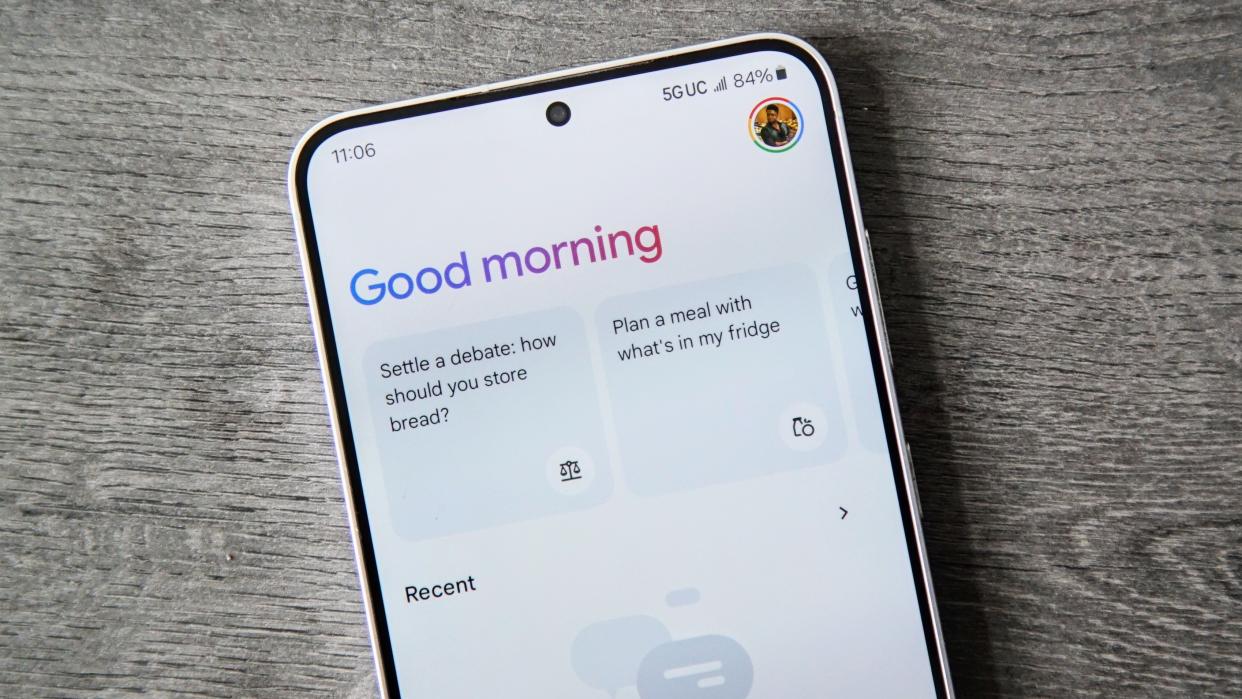
When you know how to use the Gemini app on your Android device, you can get the most out of it. You can get the information you need and see where there is room for improvement on Google's side. The good news is that you won't have difficulty using Gemini since you'll practically pick up where you left off with Google Assistant.
But is Google Assistant living its last days? Time will tell if Google Assistant is completely wiped from the face of the earth. But for now, it's time to see how you can use the Gemini app and what it offers.
How to use the Google Gemini app
To start using the Google Gemini app, you'll need to download it from Google Play. If you search for it and don't see it, it's not yet available in your area, but it should be coming soon. If you cannot install the app, you can always go to Gemini's website and test it.
But, if you can install the app, you'll notice that Gemini still needs Google Assistant for specific tasks.
Note: To use Google Gemini on Android, you'll need a phone with at least 4GB of RAM running on Android 10 and up. You'll also need to have the Google app up to date. If you don't, Gemini will remind you to update it. The Gemini App won't be available using a Google Account managed by a Google Workspace for Education account for minors or Family Link.
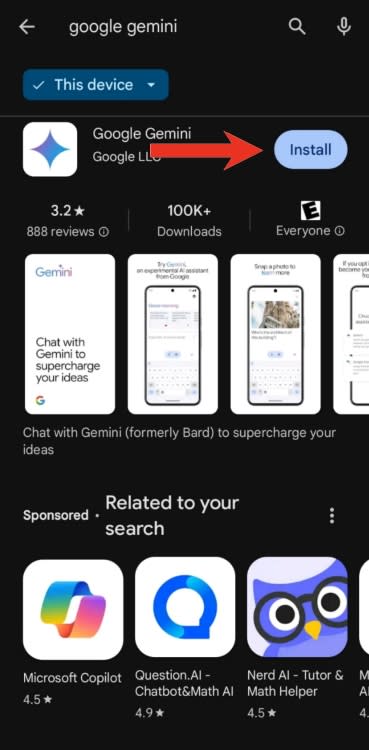
Once you opt-in for Gemini, it'll take over as your Google Assistant. The next time you say Hey Google or use your preferred method to activate it, Gemini will greet you.
To start using Gemini:
1. Open the Google Gemini App.
2. Tap Get Started.
3. After reading how Google Gemini can help, tap More.
4. On the following page, choose I agree.
5. Tap where it says Type, talk, or share a photo.
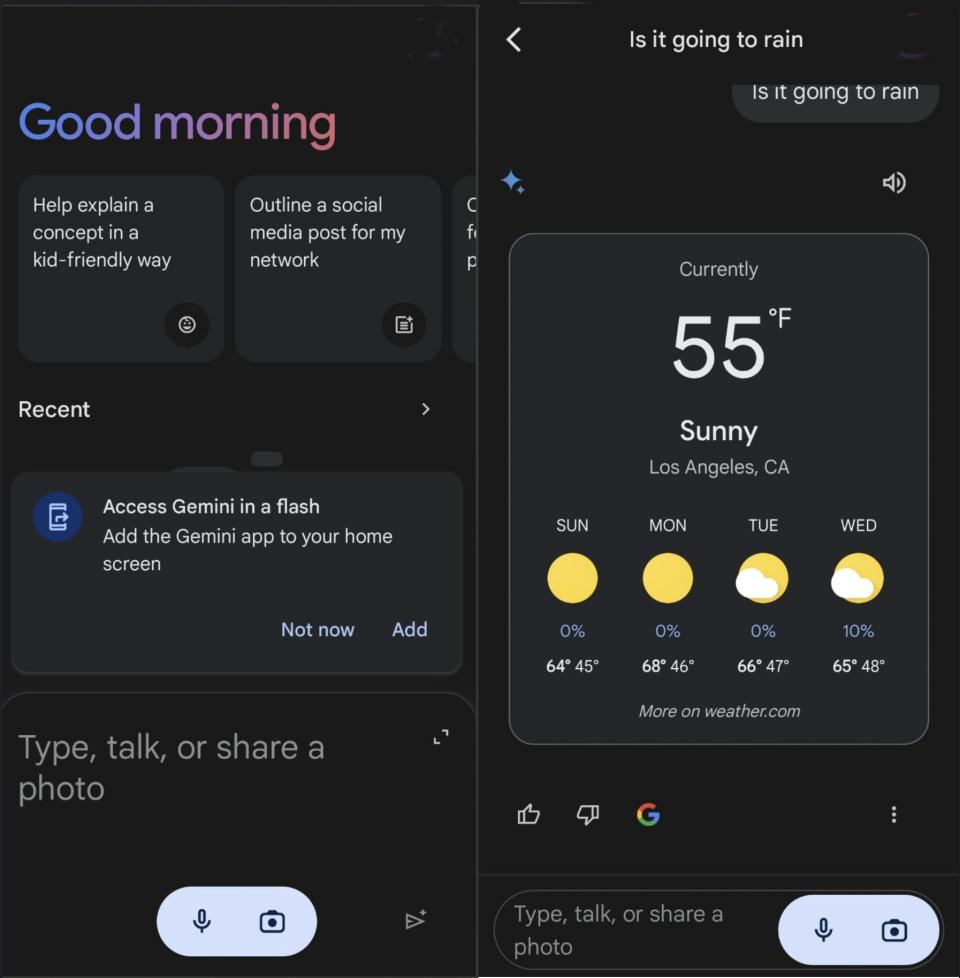
What can you do with Gemini?
At Google I/O 2024, the tech giant announced various things, such as its being context-aware, which means it can anticipate what you will do and offer helpful suggestions. Gemini can create memes when sending an RCS message in Google Messages without leaving the app. You only have to drag and drop to send them.
If you send a PDF or video in your conversation, Gemini will show you an option to ask the file or video a question. After that, Gemini will search the file or video and give you an answer based on the information it finds. Google did mention that to use Gemini in Google Messages, you'll need to meet specific device requirements, such as having a Pixel 6 or later, a Samsung Galaxy S22 or later, a Pixel Fold, or a Samsung Galaxy Z Flip or Z Fold. So, if you have a Galaxy S24 Ultra, you're all set.
You can also ask questions such as what time it is in a particular country or the weather for the week. It can do most things you're already doing with Google Assistant. You can even ask it to say something in another language, and when it gives you the results, it'll show you the option to copy the text or directly share it with only our Android device.
Still, Gemini is pretty handy on its own, and there's plenty you can do, like search what's on your screen or invoke a search using photos from your gallery. To search with images, tap the camera icon to upload an image from your phone to get more information. I used a picture of my Yorkie, and Gemini gave me this information.
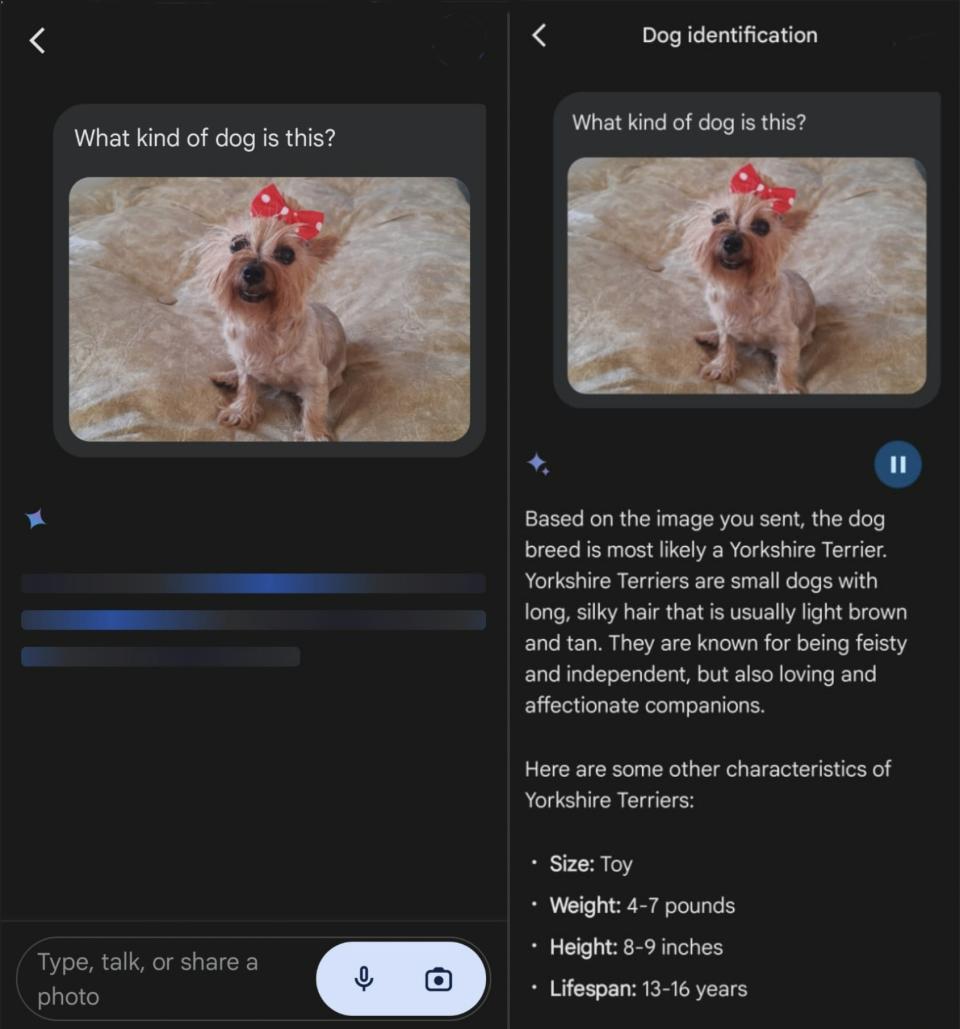
You'll see a play and pause button at the top right of the text so Gemini can read the text for you—a great option when your eyes are too tired. Google Gemini won't be able to correctly identify the location of every picture by analyzing it. It'll ask you for more information to determine where the picture was taken.
You can also ask what places you should visit in a specific city with images for each destination.

Google Gemini can create a seven-day cleaning plan, code, set timers, and make calls or cover letters. There is also the option of taking a picture of an object and adding that, which asks what it is.
Not only will it also translate text, but it'll tell you the source of the text. For example, if you take a picture of a book in another language, it'll translate it to your preferred language and tell you where the text was taken from.
It can also reason. For example, if you take a picture of a glass bottle and ask it if it'll break, it'll tell you that the bottle breaking depends on various factors, such as the type of glass, the height it's dropped from, and the surface you drop it from.
Move over Assistant, here comes Gemini
You don't need the best Android phone to use Gemini since it works on Android 10 and above models. Be careful when using Gemini since it can generate wrong information. If you go with Gemini Advanced, you'll have access to more features to help you with more complex tasks. The first two months of Gemini Advanced are free, and $19.99 a month after that.
There are also some things that Gemini can't do that Assistant can do, such as uploading a file from your Android device since an attachment icon is missing for now. If you use Gemini on your computer, it won't be able to turn people in a picture into a cartoon version.

Google Pixel 8 Pro review: King of the Androids
Get the Google features first
With the Google Pixel 8 Pro, you'll first get all the Google features (including Gemini) and seven years of system updates. You also get a stunning 6.7-inch display, Android 14, and a 5,050 mAh battery. Let the fun begin!
