How to download the iOS 18 public beta
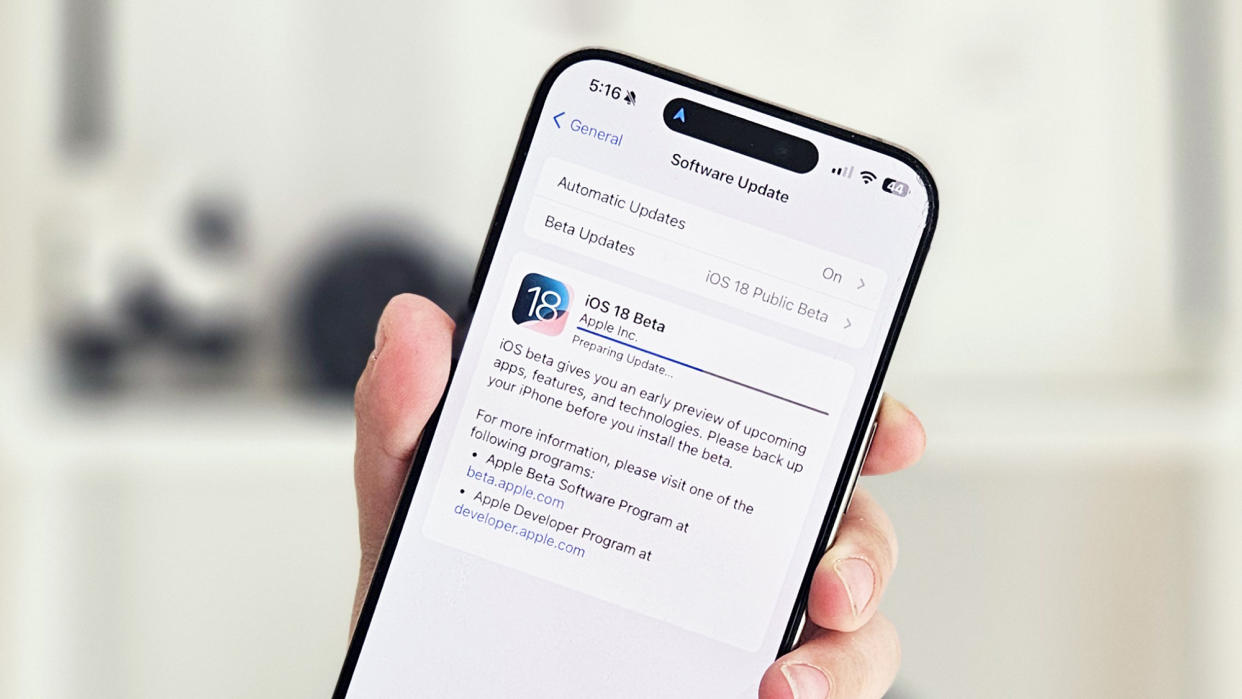
iOS 18 arrives later this year — almost certainly around the same time as the iPhone 16 models — giving you access to all the new tools Apple outlined in its WWDC 2024 keynote. But if you don't want to wait until the fall to customize your home screen, see the redesigned Photos or try any of the other new features in iOS 18, you can download a beta of the software right now.
The iOS 18 public beta became available July 15, a little more than a month after the developer beta came out. So now, anyone who wants to can grab a preview of Apple's software to try out iOS 18's feature for themselves. (Or at least, some of those features — things like Apple Intelligence won't arrive until later this summer, while the iOS 18 Mail update isn't supposed to show up until after iOS 18's full fall release.)
You actually could have already downloaded the iOS 18 developer beta without having to pay the $99/year membership for the Apple Developer Program. There's a free tier that simply requires you to sign in with your Apple ID, giving you access to software betas like the one currently available for iOS 18; you just don't have access to any of the tools for building apps.
But since you waited this long, it's better to go for the public beta. It's the more stable version (though we've experienced a few lingering bugs during testing for our iOS 18 beta hands-on), and you can count on plenty of updates to the public beta between now and the fall.
Still, the usual caveats about betas apply. By their nature, betas are incomplete with some features still to be added, unpolished rough edges and the potential for lots of bugs, some of which might be show-stoppers. Some of the apps you depend on may not run properly on an operating system beta.
If that sounds ominous to you, you may want to wait a couple updates to really make sure that the iOS 18 public beta is stable enough to run on an iPhone you depend on. It's always best to restrict your beta testing to a spare device.
How to download the iOS 18 public beta
To install the iOS 18 beta, you'll need an iPhone XR or later, including the iPhone SE 2020 and 2022. Note that when they arrive, Apple Intelligence features will only work on the iPhone 15 Pro and iPhone 15 Pro Max.
Before you install the beta, make sure to back up your iPhone, just in case anything goes wrong and you need to return to the land of iOS 17.
1. Enroll in the Apple Beta program

(Image: ? Future)
Go to Apple's beta program website in your iPhone's browser and register your device by signing in with your Apple ID and password. If you're already enrolled, you can skip this step, as you should already be in the system.
Once you're registered, you should be able to get the public beta from the Software Update section of the Settings app.
2. Check for software updates

(Image: ? Future)
Launch the Settings app and tap General, followed by Software Update.
3. Select the iOS 18 public beta

(Image: ? Future)
Tap Beta Updates to find the iOS 18 Public beta. Select the public beta from the dropdown list on the subsequent page and then select Back in the upper left corner.
4. Download the beta

(Image: ? Future)
The iOS 18 public beta is now waiting for you on the Software Update screen. Select either Update Now, which will start the beta downloading right way, or Update Tonight, which will delay the download until later. You'll be prompted to enter your passcode, and if you've selected Update Now, the download will commence.
Downloading betas can take a while, so make sure your iPhone is attached to a charger when you grab the iOS 18 beta.
Once the beta is download, you'll be prompted to either install it now or wait until later. When the installation process is done, your iPhone will restart. After you enter your passcode, iOS 18 will be installed and ready to test.
If you're not yet ready to test out iOS 18, at least familiarize yourself with your Apple device by checking out our favorite hidden iPhone features. We can also show you what changes are coming in iOS 18 with our guide to the Photos app as well the nine beta features you should try out first.
