Claude AI: How To Use It To Teach
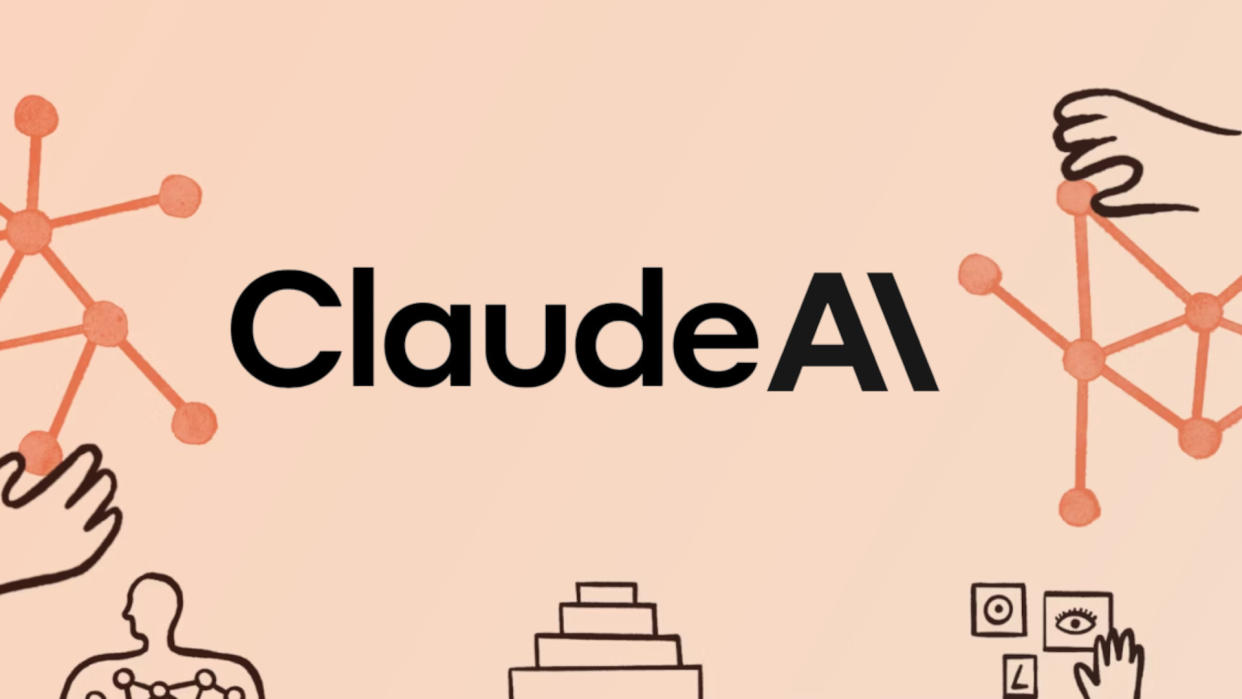
Claude AI is another entrant in the ever-growing list of artificially intelligent tools that teachers and students can use. This particular model, built by Anthropic on the Claude 3 model, was created to work in a very conversational way.
As such, this is not only one of the most natural ways to interact with an AI but also appears on benchmarking tests to be one of the most powerful. This comes in three variants, with the most basic Claude Haiku, available for free, still beating some paid-for competition models.
Crucially, this uses AI as a way to help teachers create lesson plans or simplify complex papers, for example. And the same can be said for students needing to grasp difficult material. This guide aims to clarify just how Claude can help in the classroom and beyond.
What is Claude AI?
Claude AI uses advanced language models to create a conversational interaction between human and device to work on a huge range of topics, from writing and math to coding and image analysis.
This AI has access to a wide array of information, so it is able to understand requests and instructions as well as carry out tasks with an understanding that is said to be at a graduate-level intelligence.
All that should mean Claude AI can be used by teachers to plan lessons, provisionally mark work, and perform research. It can also be used by students as a way to distill key points from complex papers to aid in understanding. But, as with all things AI, that's just the beginning.

How does Claude AI work?
Claude AI uses natural language to interact. So think of it like a chatbot that you can ask a request of and it will carry that out, or ask you for more details. Crucially, this remains open so you can ask for follow-up actions to tweak and tune whatever it is you're working on together.
For example, you can ask this to write a lesson plan for you by giving a few details on what you need and it will do the bulk of the work for you. This may require editing yourself, or you can try asking for changes to be made.
The end result in all cases should be something you can either use as is or download and edit to be used for class. You are able to upload images and documents or use links and code to ask the AI to carry out tasks from there, making it very easy to use.

What are the best Claude AI features?
Claude AI is super smart and simple to use. That can mean you download the app and have all that power in your pocket, or login online and use this as a desktop assistant that helps with your lesson planning, research, and even grading.
This AI's ability to simplify vast amounts of information (up to 75,000-word documents for free at time of publishing) make it a great way to offer introductions to students, or to teachers researching new areas.
Use this tool to translate live languages, or to work on coding using HTML and CSS -- it'll even debug live for you if needed. And since this is visual, you can have it go through graphs and charts to feed you the top-line useful information to save on time.
This even recognizes handwriting. You could use this to provisionally mark submissions from students and provide feedback -- although checking if this is accurate is still a must.
How much does Claude AI cost?
Claude AI is free to use the Haiku model and some of the Sonnet features. Jump up to the Opus level and that will cost you. This all breaks down into a few pricing options.
Free gets you access to Claude on the web and iOS where you can ask about images and documents as well as have some access to the more powerful Sonnet model.
Go for the Pro plan, at $20/per person/month and you get the above plus access to Opus, priority access during high-traffic times, and early access to new features.
The top-end Team plan, at $30/person/month gets you the above plus higher usage limits, central billing and admin, and early access to collaboration features.
Claude AI best tips and tricks
Research together
Show the class how to use this tool for research, including how to check for mistakes and to use it as a jump-off point only.
Mark work
Have the AI mark work for you with suggestions to see how much of that you can use, to save time, before sending out your final version to students.
Code
Work with code in class using this AI to learn not only how coding works but also how AI interacts and can be used as a thinking tool to save time.
