How to use Chat Assist on the Galaxy S24
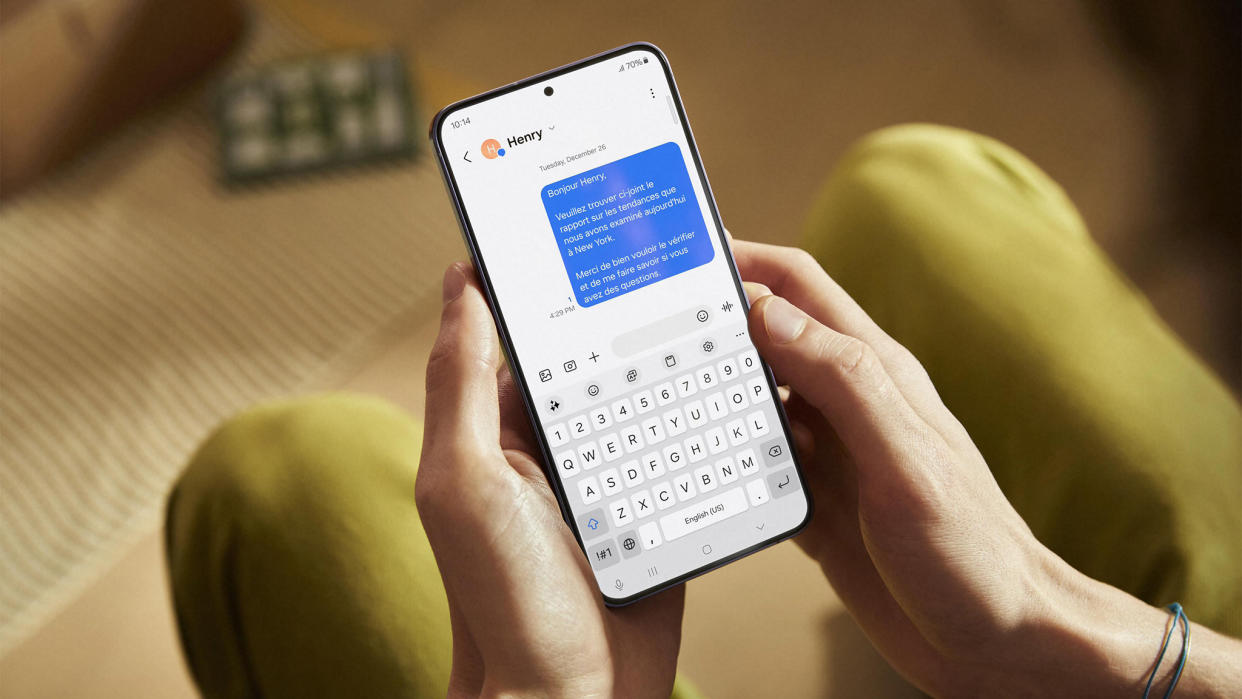
The Chat Assist feature on the Samsung Galaxy S24 can be a big help when you can't find the right tone for your message. Let's say you're typing up a message to ask your boss for some time off but don't want to sound too casual. Chat Assist will offer you different variations of your message. And it can show you tones such as professional, casual, social, polite, original, and even Emojify.
The Galaxy S24's Chat Assist also translates your message into different languages and fixes your spelling and grammar. The next time you need to send a message using the S Pen or typing it out, you can rest easy; your message will be error-free. With these great features, it's no wonder the Galaxy S24 broke pre-order records.
Here's how you can enable and use Samsung's Chat Assist features.
How to enable advanced intelligence in Galaxy S24
Before you start to use the Chat Assist features, you'll need to go into your Android phone's settings to enable Advanced Intelligence. To turn it on:
1. Go to Settings.
2. Tap Advanced features.
3. Select Advanced intelligence.
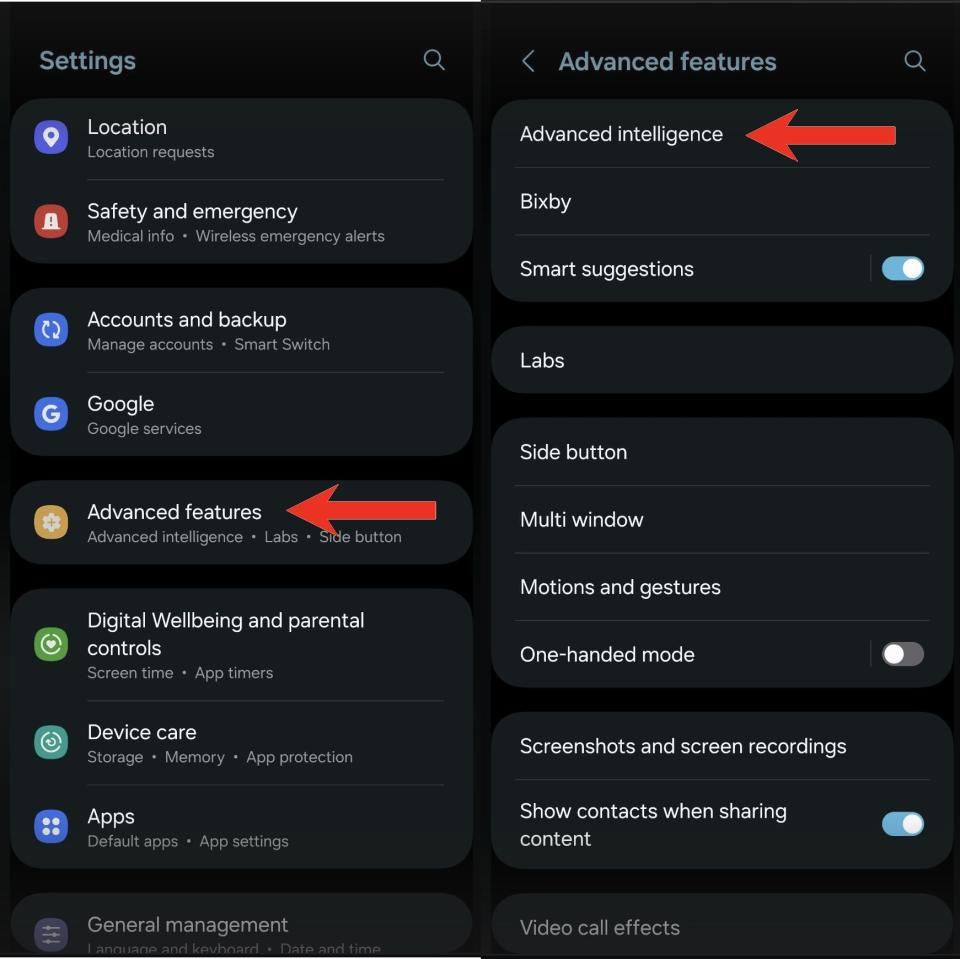
4. Tap Samsung Keyboard.
5. To turn on Chat Translation, select it and toggle it on. Tap Languages to show to set up only seeing the translated text or the original and translated text.
6. Return to the Writing Assist Page, choose Style and Grammar, and toggle it on.
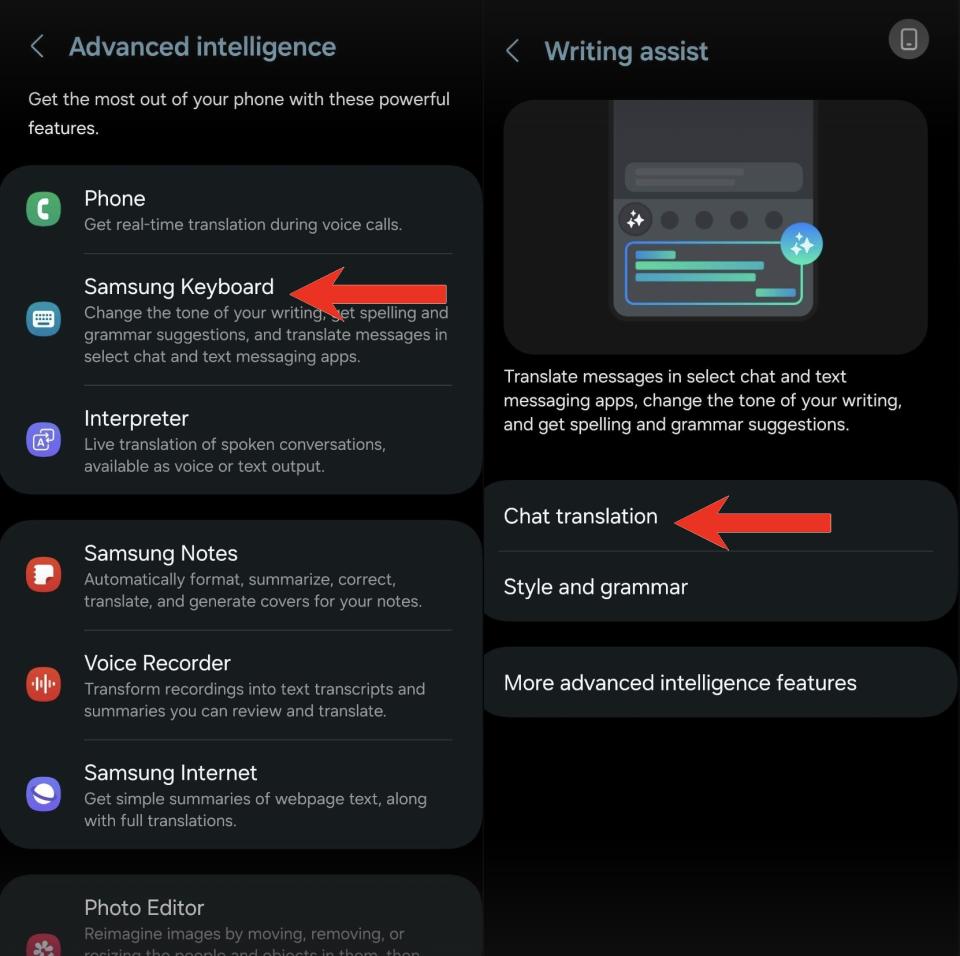
How to use Chat Translation in Samsung Galaxy S24
Now that the feature is on, it's time to see what it can do. You'll see how the translated text will be below the original text. You can also use the floating menu to choose what languages you want the text translated from and to. To translate your text:
1. Tap the Sparkle icon.
2. From the Chat Assist menu, choose Chat Translation.

To translate the messages you send to others, you can also use Interpreter Mode by tapping the icon with the "A" and an almost complete square around it. With this feature, you can see the translation of your text as you type it. You can switch languages by tapping the language in the left corner and choosing your new language from the available options.
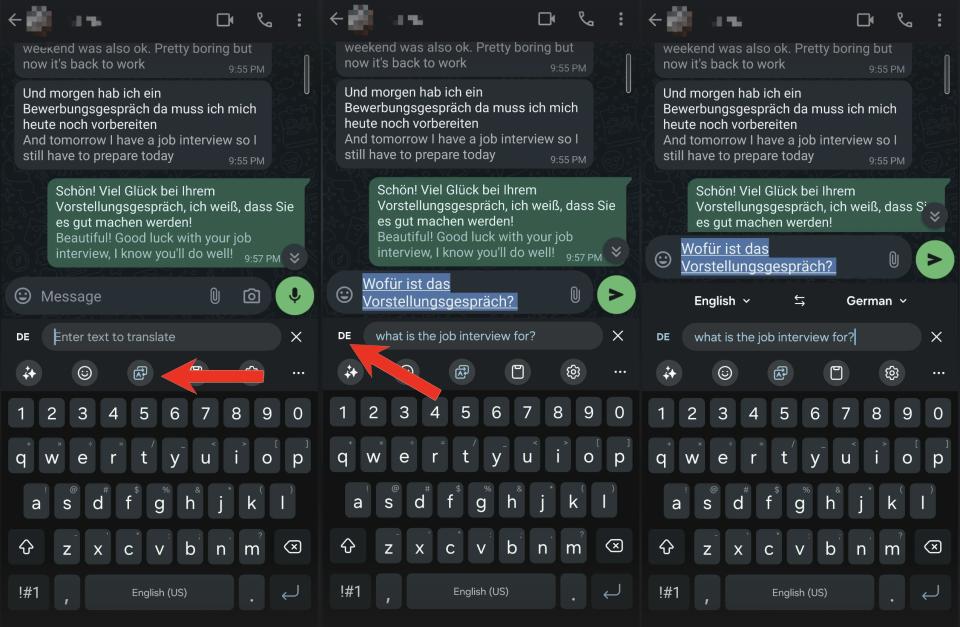
How to choose the right tone in Chat Assist
Have you ever sent a message only to have the other person ask you why you're in a bad mood? Your intention may not have been to sound snappy, but that's how it came out. Chat Assist's Writing Style feature will help you find the right tone for your message. To discover the right tone:
1. Type your message.
2. Tap the Writing Assist option.
3. You'll see your message in different styles. You can easily switch between styles by scrolling down or tapping the Show all dropdown menu.
4. Tap the Copy or Insert option when you notice a style you like.
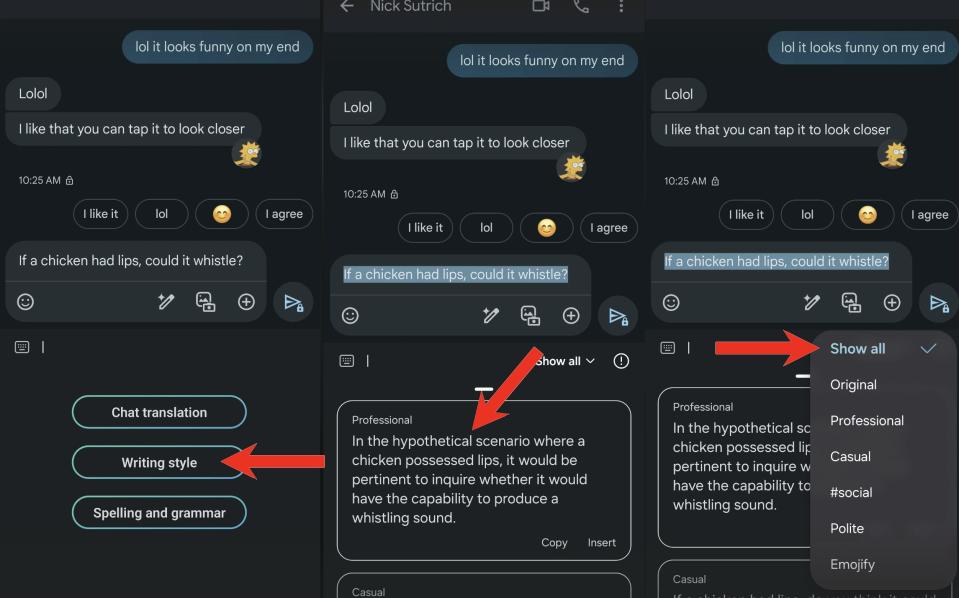
How to check spelling and grammar
Grammar is the last thing you worry about when you're in a hurry. But Chat Assist corrects the mistakes you don't have time to change. To check for any grammar mistakes:
1. Tap the sparkle icon
2. Choose Spelling and grammar.
At the bottom, you'll see the suggested improvements. You'll see options to copy or insert the corrected text before sending it. You may also see an option to sign into your Grammarly account and erase embarrassing grammar errors.
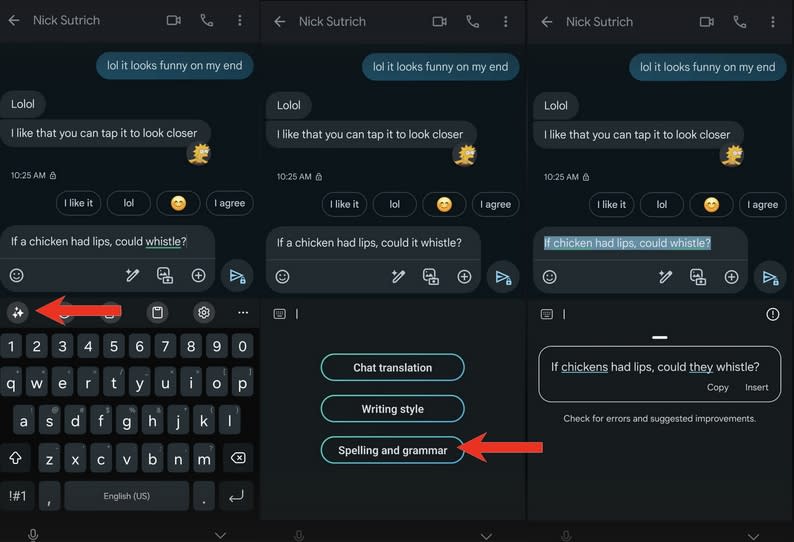
Getting the help you need with Chat Assist
A grammar check here and there never hurt anyone. In fact, it can help you avoid silly mistakes. The Samsung keyboard for Android is a big help in getting the help you need to adjust the tone and translate your message. Besides translating your text, you can also use Live Translate on the S24 so you can express yourself on a call without worrying about speaking another language.
The Galaxy S24 will get plenty of updates, so we're excited to see what new features will be coming in the future. But, if you want to know what the Samsung Galaxy S24 has to offer as of now, we've got you covered.

Samsung Galaxy S24 Ultra
Don't worry about sending the wrong message
The Samsung Galaxy S24 Ultra has an amazing 6.8-inch display with Corning Gorilla Glass Armor. There is also the option to get the model with 1TB and 12GB RAM. All that power under the hood helps keep all the fantastic AI features going to help you never make a mistake in tone or spelling.
