IKIER K1 Pro Max review: a high quality laser cutter and engraver, but it's not for newcomers

IKIER K1 Pro Max specs
Price $1,999 (RRP)
Engraving Size 410 mm x 410 mm
Engraving accuracy 0.01 mm
Laser Power 48W / 24W
Features Autofocus or manual, automatic sinking during cutting, automatic air assist, manual laser power switch
Connections USB, WiFi
OS Windows, macOS, Android, iOS
File formats SVG, DXF, JPG, JPEG, PNG, BMP, TIF, CR2
Weight 12kg
Frame size 650 mm x 750 mm x 222 mm
Software LightBurn, LaserGRBL, IKIER app
Web IKIER.com
The IKIER K1 Pro Max bucks the current trend for laser machines. While encased laser cutters and engravers with easy-to-use apps and a streamlined process have introduced many crafters to laser machines, they haven't completely overtaken the need for light weight, open frame laser engravers.
The IKIER brand has an excellent track record for quality laser craft machines, but it represents the more professional end of the market, offering devices to experienced crafters; the IKIER K1 Pro Max is one of the best laser machines I've used in the last year but it's also one aimed at crafters and DIY makers with experience of these machines.
The IKIER K1 Pro Max retails for $1,699.99, and this the price on Amazon. But it's worth noting this laser cutter and engraver often sells for much less direct from IKIER. Right now there's a sale on; the IKIER K1 Pro Max is on offer for just $999.
Offering a dual diode blue light laser setup - the 24W laser for engraving and the 48W laser for cutting - the IKIER K1 Pro Max is very capable. There's a switch to manually move from engraving to cutting and other features include an auto air assist, autofocus and auto-sinking for deeper cutting.
It's hard not to be impressed by the IKIER K1 Pro Max, but this laser machine does have some drawbacks for newcomers, notably when it comes to the app and setup. To be clear, there's nothing wrong with the IKIER K1 Pro Max - but its own app is very limited, which means the machine relies on LightBurn, so novices should look to plug-and-go machines like the xTool M1 or Glowforge Aura. Again, LightBurn is excellent but it's not as user-friendly as bespoke apps from xTool and Glowforge.
IKier K1 Pro Max review: what's in the box

The IKIER K1 Pro Max comes beautifully packaged in a sturdy box, with each part neatly encased in foam compartments. While the main frame is fixed it does require building to get the K1 Pro Max up and running. You'll need to screw sections together, including connecting the electrical cables and the laser module.
The list of components and parts includes the IKIER K1 Pro Max frame and control box, X-axis rail, touchscreen panel, 24W / 48W laser module and automatic air assist pump, air hose, and power cable. It also comes packaged with all the leads and cables you could need, such as a USB-A to USB-C cable and a USB-C to USB-C cable; safety glasses, HDMI cable and a USB flash drive with the latest firmware.
The box includes a manual to setup the IKIER K1 Pro Max as well as small bags of screws and Allen wrenches, which are labelled to their associate step in the manual so it really is an idiot-proof setup. There's even a bag of spare screws. If you need more help a QR code sends you to a setup video. It took me around 20 minutes to build the Kier K1 Pro Max from opening the box to having a working machine (the setup itself takes another 20 minutes).
IKIER K1 Pro Max review: design and features

One of the best things about open frame laser cutters and engravers is the weight, at around 12 kg it's very easily moved around and put in place, and packed away under my craft table when not in use. The aluminium metal frame feels sturdy and the four rubber-soled feet don't budge when in use.
At the front of the frame, to the bottom left, is where all the cables connect, so keep this in mind when setting it up to locate power sockets and connect your laptop. The IKIER K1 Pro Max comes with a touchscreen control panel that connects magnetically to the frame. The main unit it connects into has USB and power ports. The touch screen panel can be used to control the machine, selecting imported files and adjusting the autofocus, but I found using my Wacom MobileStudio Pro with LightBurn easier.
The Automatic Air Assist box is large and bulky, but is a clean metal-cased design with one dial for adjusting its power. This unit's power cable connects into the control box at the front, which means it can also be automatically controlled via LightBurn.
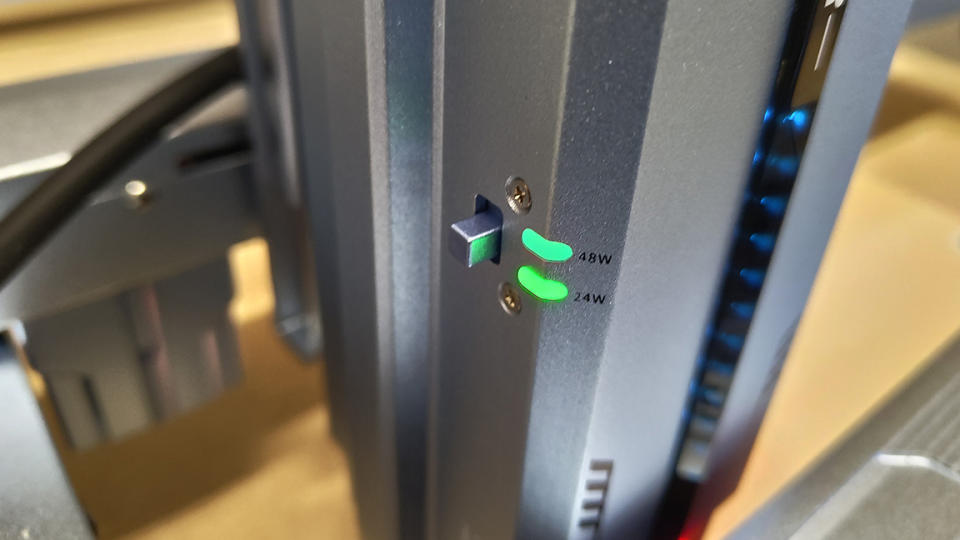
The laser module is large and heavy, with a protective shield around the laser and a switch to the side to manually adjust the power between 24W and 48W depending on engraving or cutting. There is a positioning infrared crosshair unit to the side of the module, which does need it's off-set calibrating to ensure accuracy. It's a motorised Z-axis device and uses a small 'limit switch' underneath to gauge distance to the object being engraved, so there's no need to manually measure in LightBurn.
A key feature of the IKIER K1 Pro Max is automatic sinking; this enables you to cut thicker materials by cutting in multiple paths, the Z-axis motor lowers the laser module with each pass. As I found with the IKIER K1 Pro Max setting this up is another manual process with some trial and error, as you need to work out how many passes you need, but once setup and noted for future reference, it can cut 20mm thick wood, which is impressive.
IKIER K1 Pro Max review: setup
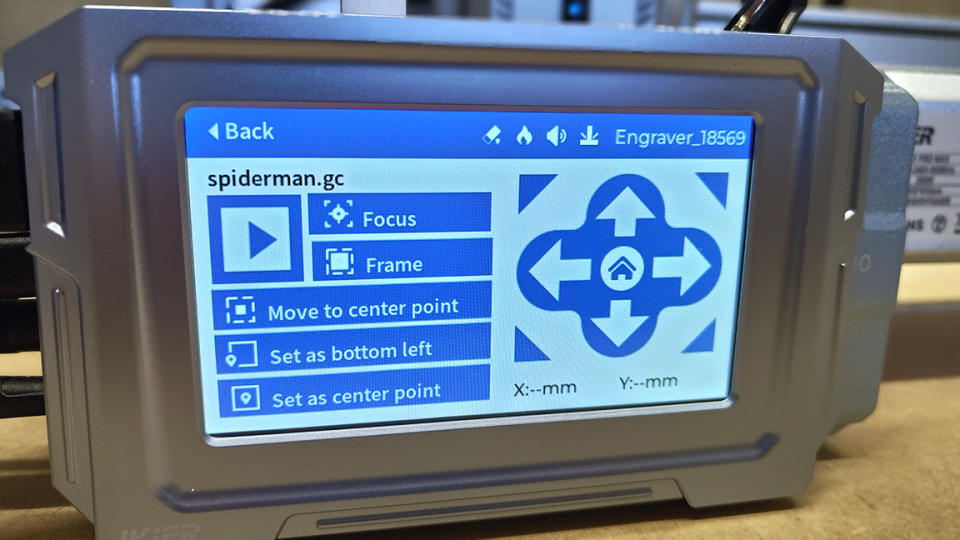
Here's the thing, if you're new to laser cutters and engravers then the IKIER K1 Pro Max may not be for you. The last year or two has seen many laser machines released that offer a 'plug-and-go' approach with bespoke apps that bypass the need to use laser software LightBurn and automate much of the process. The KIER K1 Pro Max isn't one of these machines.
While it features a number of excellent automated features, such as autofocus, auto-sinking, and an infrared auxiliary positioning, you will need to set up and calibrate everything manually in LightBurn (or using the on-machine touchscreen) to get it working.
For example, to setup autofocus I need to go into LightBurn and create the button manually; clicking Console tab > right-click a Macro button > call it 'Autofocus' or 'AF' > in the 'Macro contents box type [ESP500] and then click OK. The IKIER manual sets this out in steps, but it doesn't really explain why it needs doing or what to do if things don't work the first time.
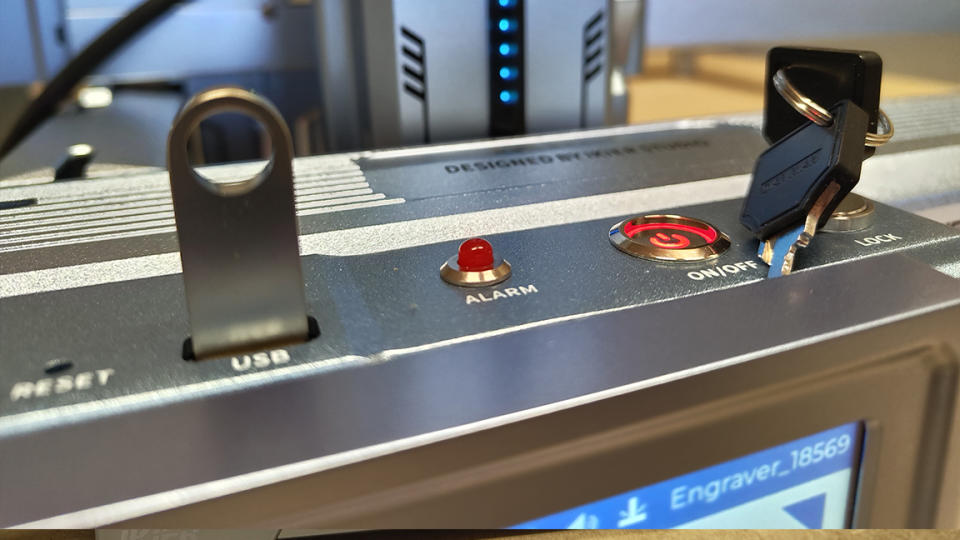
If you're new to LightBurn or laser machines, this setup will frustrate, particularly after using newer machines with bespoke apps that trouble-shoot and automatically setup. The IKIER K1 Pro Max is a powerful feature-rich laser cutter and engraver but unlocking its full potential requires some knowledge of how these machines really work. If you're upgrading from an older laser machine you'll be at home and will love the IKIER K1 Pro Max, but this isn't designed for a newcomer.
It's clearly something IKIER understands as the included manual takes you through the processes of calibrating the machine's features, but it can still put up a barrier to entry, particularly once you've used a xTool or Glowforge.
IKIER K1 Pro Max review: performance
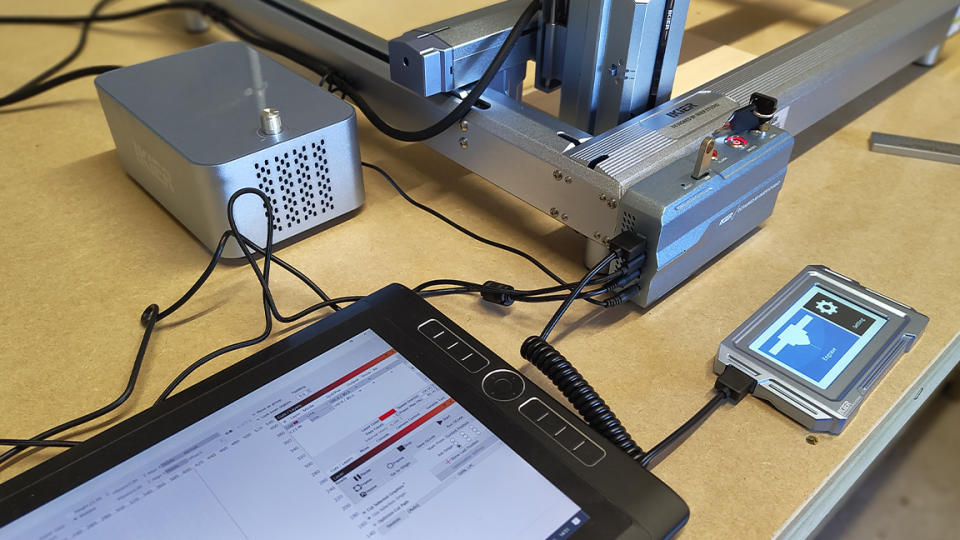
I cover the main issues of the IKIER K1 Pro Max above, but when it is finally set up and engraving, performance isn't an issue. IKIER boasts the machine has an engraving speed of 900mm/s, and during my use it is certainly speedy.
I test the machine with a quick engraving on 3mm Basswood of the Creative Bloq logo; this zips through in no time. I start on 10% power and gradually increase to see how the outcomes vary and there's a nice tonal difference as the power is upped. I then take the same logo design and engrave it onto slate coasters, using different settings and testing power again to get a nice engraved fill design.
Cutting and engraving on other materials - card stock and black acrylic - delivers excellent results, but again I run testers and gradually alter the speed and power settings until I find the results I like.
As well as manually adjusting and working out settings for different projects, rather than relying on pre-made settings for materials, you may also need to reset and adjust the autofocus and positioning.
I also found the top connector to the laser module would occasionally detach, losing power and settings, as it's quite a tight fit. This eventually stopped, likely as the wires became less stiff over time.

One odd oversight from IKIER is the lack of a honeycomb or metal base to use when cutting - IKIER sells one and also an enclosure accessory, both are essential if you're cutting, particularly thick materials. It's another signal that the K1 Pro Max is for current laser engraver users who have protective bases, and not newcomers (particularly as it can cut deeper than rival machines).
When using LightBurn from my Wacom MobileStudio Pro, connected via USB, everything worked really smoothly. The only issues I have come from using my iPad Pro connected over WiFi using the IKIER's own app; this is a simple app that often fails to send images to the machine and gesture controls are limited, making it hard to adjust sizes.
As a rule, LightBurn is the best way to use this laser engraver. But the advantage of the touchpad is it means you can use the IKIER K1 Pro Max offline, adding files via the USB stick and using the screen's controls. It's very handy, particularly as this machine is best used out of the home in a garage, for example, where WiFi maybe limited.
IKIER K1 Pro Max review: should I buy one?

The IKIER K1 Pro Max is an excellent machine with some unique features that make it a slightly different open-frame laser engraver and cutter. The ability to switch between two power settings is good, and the automated features are excellent once calibrated.
I like the idea of being able to use this machine offline via the touchscreen, which is great if you have limited WiFi access. But overall the IKIER app and touchscreen panel are both limited; you will need to buy LightBurn to properly use the IKIER K1 Pro Max, which adds to the cost, unless you're already a laser user. Likewise, you'll need a metal cutting base and enclosure, again upping the cost.
This is a very manual laser engraver and cutter compared to other new machines from the likes of xTool and Glowforge, and in many ways the IKIER sits somewhere between the old open-frame laser machines and the newer enclosed machines from these brands. The IKIER K1 Pro Max sells for $1,999 but is often on sale for around $1,499, once you factor in an enclosure and base you're getting close to the price of an xTool S1 ($2,499 / £2,199) and also makes the less powerful and smaller Glowforge Aura ($1,199 / £1,459) an attractive rival.
But to be clear, this is a powerful machine, especially for a diode laser; the fact it can cut wood around 20mm deep is incredible, and its speed and accuracy is equally impressive. But the IKIER K1 Pro Max is primarily a laser machine for experienced users who don't mind trial and error and have knowledge of LightBurn. If you're a newcomer to laser engravers, you will find it frustrating.